Creating Your TypePad feed
- Enter your blog's web address in the "Ready to Burn?" form found on FeedBurner's homepage and at the bottom of the pages in the Blog and Podcast sections. If you plan to publish a podcast with your TypePad feed, check the "I am a podcaster" box. Click Next ».
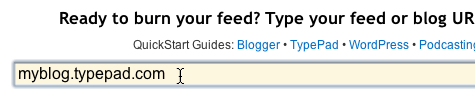
The Identify Feed Source page should appear. - On this page, select the "Atom" option. Click Next ».
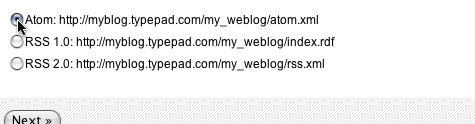
The Welcome page should appear. - Make sure the title and FeedBurner address (URL) of your new feed are values you prefer.
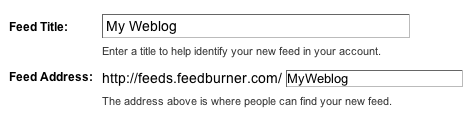
The "Create or Sign In To Your FeedBurner Account" page should appear. - Also on this page, create a FeedBurner account by picking a username and password and supplying your email address.
When you've supplied all the required information on this page, click Activate Feed ». A Congrats page should appear. - Read all of the information on this page, then click Next » to continue with the setup process.
- If you selected "I am a podcaster" on the homepage, configuration options for ourSmartCast™ service will appear. Here you can supply categories and other information for iTunes, append a copyright message and submit your podcast to Yahoo! Search.
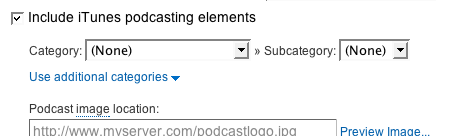
When you are finished, click Next ». Configuration options for FeedBurner stats services should appear. - On the stats configuration page, select the level of feed stats detail you want.
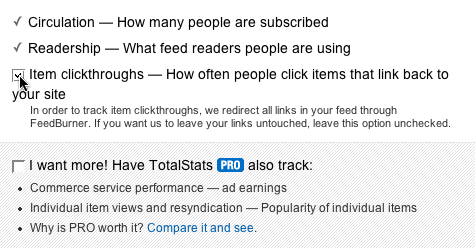
Click Next » to finish the setup process and enter our feed management interface.
Tracking 100% of your feed traffic: Redirecting your TypePad feed to your FeedBurner feed
The next step is to configure TypePad to use your enhanced FeedBurner feed instead of the default TypePad feed. TypePad will forward all requests for your original TypePad feeds to your FeedBurner feed. In so doing, FeedBurner will track 100% of your feed traffic, ensuring none of your subscriber or content item statistics are missed.- In a new browser window, sign in to your TypePad account.
- Once signed in, click the weblog you want to integrate with FeedBurner. Navigate to the Configure tab and enter the Feeds section.
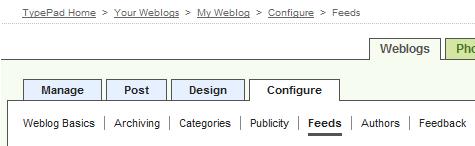
On the Feeds page, scroll down to the "FeedBurner" section. - Click Connect this Feed to FeedBurner.
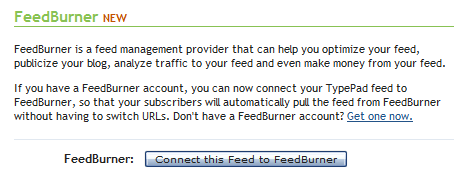
Enter your FeedBurner username and password and click Sign In.

Select the FeedBurner feed you just created and click Continue.
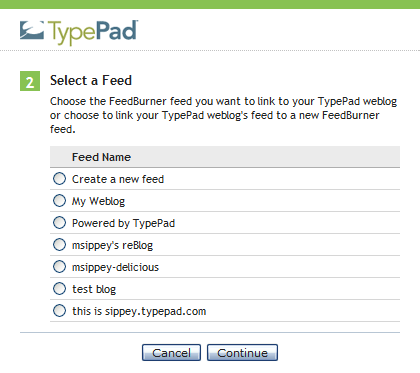
Click Save Changes. The pop-up window should close.
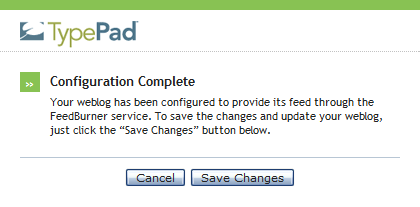
- Your FeedBurner stats will reflect 100% of subscribers and other feed use.
- All of your subscribers will receive the same optimized, up-to-date FeedBurner feed.
- http://support.google.com/feedburner/bin/answer.py?hl=en&answer=78478
artikel ini di adakan di blog kampus poker sebagai apresiasi kepada google dan feedburner
{ 0 komentar... read them below or add one }
Post a Comment
Note: Only a member of this blog may post a comment.